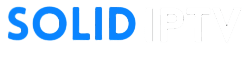TiviMate is a leading IPTV player designed to deliver an exceptional streaming experience on Android devices. With its user-friendly interface and advanced features like EPG integration and customizable layouts, it’s the perfect choice for managing IPTV subscriptions. This guide will walk you through the process of downloading, installing, and configuring TiviMate on your Android smartphone, tablet, or Android TV.
What Is TiviMate?

Key Features
- Intuitive Design: Optimized for TV and mobile screens with smooth navigation.
- EPG Integration: Access a comprehensive electronic program guide.
- Multiple Playlists: Manage multiple IPTV subscriptions in one app.
- Customizable Layouts: Adjust themes, favorites, and sorting options.
Why Use TiviMate on Android Devices?
- Wide Compatibility: Works on smartphones, tablets, and Android TVs.
- Feature-Rich Interface: Offers advanced features like catch-up TV and VOD.
- On-the-Go Streaming: Access your IPTV content anywhere with an Android device.
- Affordable Premium Options: Enhance functionality with TiviMate Premium.
What You’ll Need
- Android Device
- A smartphone, tablet, or Android TV running Android 5.0 (Lollipop) or later.
- TiviMate App
- Downloadable from the Google Play Store or via an APK file.
- IPTV Subscription
- A Subscription with SOLIDIPTV that includes an M3U URL or Xtream Codes credentials.
- Stable Internet Connection
- Minimum speed: 10 Mbps for HD and 25 Mbps for 4K.
How to Set Up TiviMate on Android Devices
Step 1: Install TiviMate from Google Play Store
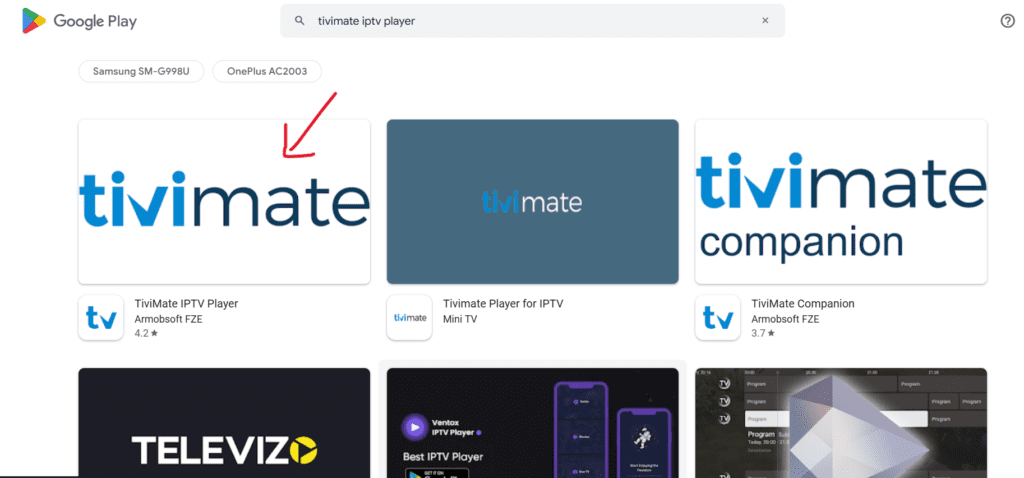
- Open the Google Play Store on your Android device.
- Search for TiviMate IPTV Player.
- Tap Install to download and install the app.
- Once installed, open the TiviMate app.
Step 2: Add Your IPTV Playlist
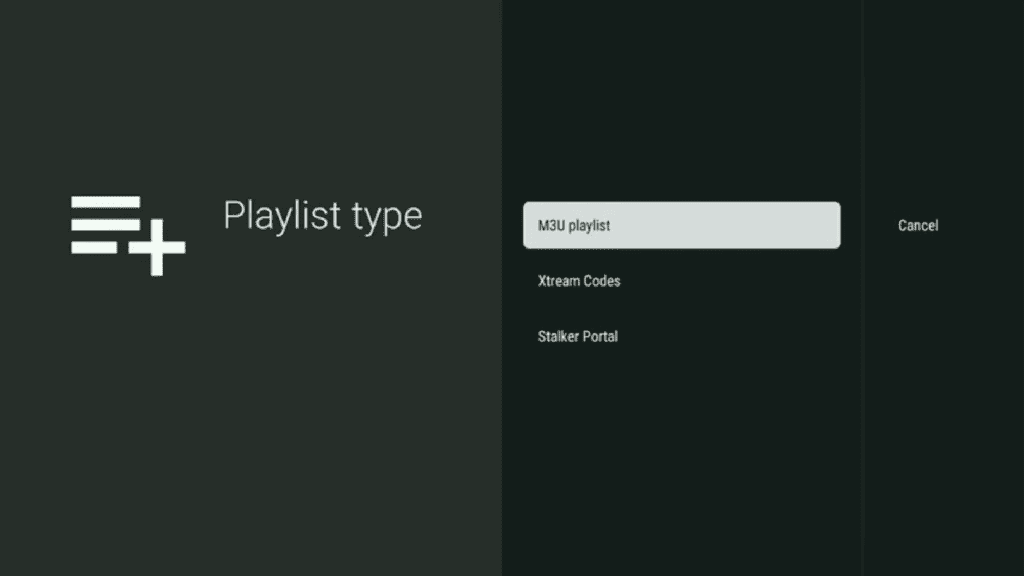
- Launch TiviMate and click Add Playlist.
- Select your preferred method to add your IPTV subscription:
- M3U Playlist URL:
- Enter the URL provided by your IPTV provider.
- Name your playlist and click Next.
- Xtream Codes API:
- Input the server URL, username, and password from your IPTV provider.
- Click Next to load channels.
- Local File:
- If you have an M3U file stored on your device, browse and upload it.
- M3U Playlist URL:
- TiviMate will organize the channels into categories such as live TV, movies, and series.
Step 3: Set Up EPG (Electronic Program Guide)
- Go to Settings > EPG > Sources.
- Add the EPG URL provided by your IPTV provider.
- Update and reload the EPG to display the live TV schedule.
Step 4: Customize TiviMate Settings
- Favorites:
- Long-press on any channel and select Add to Favorites for quick access.
- Appearance:
- Adjust themes, fonts, and channel layouts under Settings > Appearance.
- Parental Controls:
- Enable a PIN under Settings > Parental Controls to restrict access to certain channels.
Step 5: Upgrade to TiviMate Premium (Optional)
While the free version of TiviMate offers basic functionality, upgrading to TiviMate Premium unlocks advanced features such as:
- Catch-up TV and multi-screen support.
- Custom channel categories and sorting.
- Additional EPG settings.
How to Upgrade:
- Open TiviMate and go to Settings > Account.
- Follow the prompts to subscribe via your Google account.
- Log in to your premium account to enable additional features.
Optimizing TiviMate for Android Devices
- Use a Stable Internet Connection:
- Connect to Wi-Fi or use mobile data with sufficient speed for smooth playback.
- Enable Subtitles:
- During playback, tap the Subtitle Icon to add subtitles for movies and shows.
- Organize Channels:
- Create custom channel groups for easier navigation.
- Adjust Playback Quality:
- Reduce the video resolution in the app settings if buffering occurs.
Troubleshooting Common Issues
Problem: Playlist Not Loading
- Verify your IPTV credentials (M3U URL or Xtream Codes) with your provider.
- Restart the app and reload the playlist.
Problem: EPG Not Working
- Ensure the EPG URL provided by your IPTV service is correct.
- Reload the EPG under Settings > EPG > Sources.
Problem: Buffering or Playback Lag
- Test your internet speed and restart your router if necessary.
- Lower the playback quality in TiviMate settings.
Problem: App Crashes or Freezes
- Ensure your Android device meets the app’s system requirements.
- Clear the app cache in your device settings and restart TiviMate.
FAQs About TiviMate on Android
1. Is TiviMate Free to Use?
Yes, TiviMate offers a free version with basic features. TiviMate Premium provides additional features for a subscription fee.
2. Can I Use Multiple IPTV Subscriptions?
Yes, TiviMate supports multiple playlists, making it easy to manage more than one IPTV account.
3. Is TiviMate Legal?
The app itself is legal, but it’s essential to use IPTV services that comply with copyright laws.
Recommended Accessories for Android Devices
- Bluetooth Keyboard:
- Simplify entering URLs and navigating through the app on Android TV.
- High-Speed Router:
- OTG Cable:
- Connect USB drives to upload local playlist files to your Android device.
Conclusion
Setting up TiviMate on Android devices is a straightforward process that brings IPTV content to your fingertips. Whether you’re streaming on your smartphone, tablet, or Android TV, TiviMate’s advanced features and customizable interface provide a superior viewing experience. Follow this guide to install and optimize TiviMate on your Android device and enjoy seamless IPTV streaming.