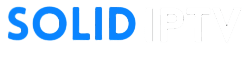IPTV (Internet Protocol Television) allows you to access live TV channels, on-demand content, and more through the internet. Amazon’s Firestick, with its easy-to-use interface and robust features, is an excellent device for IPTV streaming. Whether you want live sports, movies, or international channels, this guide will help you set up IPTV on your Firestick quickly and easily.
What Is IPTV and Why Use It on Firestick?
What Is IPTV?

IPTV delivers television and video content via the internet instead of traditional satellite or cable methods. It allows you to:
- Stream Live TV Channels: Watch broadcasts in real time.
- Enjoy On-Demand Content: Access movies, series, and more at your convenience.
- Replay Missed Shows: Use catch-up TV features to rewatch content.
Why Use IPTV on Firestick?
- Cost-Effective: IPTV subscriptions are often cheaper than traditional TV packages.
- Portable: Firestick’s compact size makes it easy to carry and use on any TV with HDMI.
- Wide App Support: Firestick supports various IPTV apps.
- High-Quality Streaming: Enjoy content in HD and 4K resolutions.
What You Need to Set Up IPTV on Firestick
Before you start, ensure you have:
- Firestick Device
- Compatible with all Amazon Fire TV models (Firestick, Fire TV Cube, etc.).
- IPTV Subscription
- Subscribe to SOLIDIPTV today and receive Your M3U playlist URL or Xtream Codes API credentials.
- IPTV App
- Popular apps include:
- IPTV Smarters Pro
- Tivimate
- Downloader
- XCIPTV Player
- Popular apps include:
- Stable Internet Connection
- Minimum speed: 10 Mbps for HD and 25 Mbps for 4K.
How to Set Up IPTV on Firestick
Step 1: Enable Apps from Unknown Sources
To install third-party IPTV apps, you need to enable this setting:
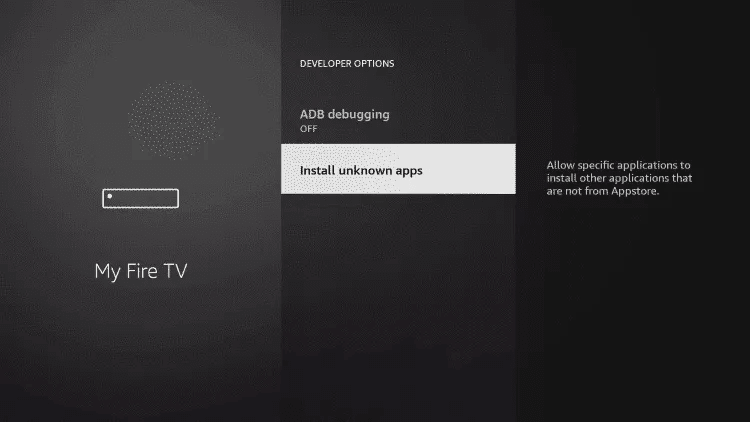
- Go to Settings from the Firestick home screen.
- Navigate to My Fire TV > Developer Options.
- Enable Apps from Unknown Sources and confirm the prompt.
Step 2: Install the Downloader App
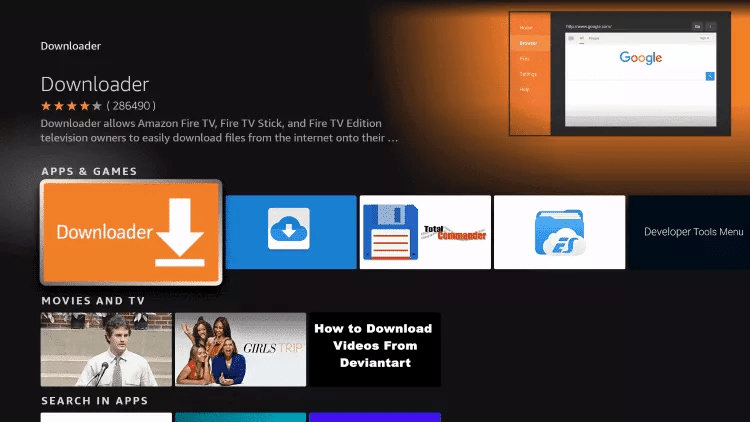
The Downloader app is used to sideload IPTV apps on Firestick.
- Return to the Home Screen and select Find > Search.
- Search for Downloader and install it.
- Open the app and grant the necessary permissions.
Step 3: Install an IPTV App
Option 1: Install IPTV Smarters Pro

- Open the Downloader app and enter the IPTV Smarters Pro Code: 78522.
- Download and install the APK file.
- Launch IPTV Smarters Pro and log in using your IPTV credentials:
- M3U Playlist: Paste the link provided by your IPTV provider.
- Xtream Codes API: Enter your username, password, and server details.
Option 2: Install Tivimate

- In the Downloader app, enter the Code for Tivimate:
272483. - Download and install the APK file.
- Launch Tivimate, add your IPTV playlist and start streaming.
Option 3: Install XCIPTV Player

- Use the Downloader app to enter the XCIPTV Player Code: 250931.
- Download and install the APK file.
- Open the app, log in with your IPTV subscription details, and access your content.
Step 4: Set Up IPTV Service
- Open the installed IPTV app.
- Navigate to the Settings or Add Playlist section.
- Add your IPTV details:
- For M3U URLs: Paste the link provided by your IPTV provider.
- For Xtream Codes API: Enter the username, password, and server URL.
Step 5: Start Streaming
Once you’ve configured your IPTV app, browse channels, on-demand content, or live TV and start streaming. Use features like EPG (Electronic Program Guide) for a TV-like experience.
Optimizing IPTV on Firestick
- Use Ethernet for a Stable Connection
- If possible, connect an Ethernet adapter to your Firestick for a more stable connection.
- Enable Adaptive Streaming
- Some IPTV apps offer adaptive streaming settings to adjust video quality based on your internet speed.
- Organize Channels
- Create a favorites list or categorize channels within the IPTV app for quick access.
- Enable Subtitles
- Use subtitle settings in your IPTV app for a better viewing experience.
Troubleshooting Common Issues
Issue: Buffering or Lag
- Test your internet speed and ensure it meets the required bandwidth.
- Restart your Firestick or router to refresh the connection.
- Lower the resolution in your IPTV app’s settings.
Issue: App Not Installing
- Check that Apps from Unknown Sources is enabled.
- Ensure there’s enough storage space on your Firestick.
Issue: Playlist Not Loading
- Verify your M3U URL or Xtream Codes credentials.
- Check if your IPTV subscription is active.
Issue: App Crashes or Freezes
- Clear the app’s cache in Settings > Applications > Manage Installed Applications.
- Update the app to the latest version.
Advanced Tips for IPTV on Firestick
1. Use a VPN
A VPN ensures privacy while streaming and bypasses geo-restrictions for certain IPTV services.
- Recommended VPNs: ExpressVPN, NordVPN, Surfshark.
- Install a VPN app on your Firestick via the Amazon App Store.
2. Record Live TV
Some IPTV apps, like Tivimate, support live TV recording. Use this feature to save shows or movies for later viewing.
3. Use External Storage
If your Firestick storage is full, connect external storage to save app data or recordings.
FAQs About IPTV on Firestick
1. Is IPTV Legal?
Yes, IPTV is legal when used with licensed providers. Avoid unverified services to comply with copyright laws.
2. Can I Use Free IPTV Services?
Yes, but free IPTV playlists may lack reliability and offer limited features compared to paid subscriptions.
3. Do All Firestick Models Support IPTV?
Yes, all Firestick models support IPTV apps, but newer models provide better performance and support 4K streaming.
Recommended Accessories for Firestick IPTV Setup
- Ethernet Adapter:
- For a stable and uninterrupted connection.
- Voice Remote:
- Easily search for apps and content with voice commands.
- High-Speed Router:
- Optimize your network for smooth streaming.
Conclusion
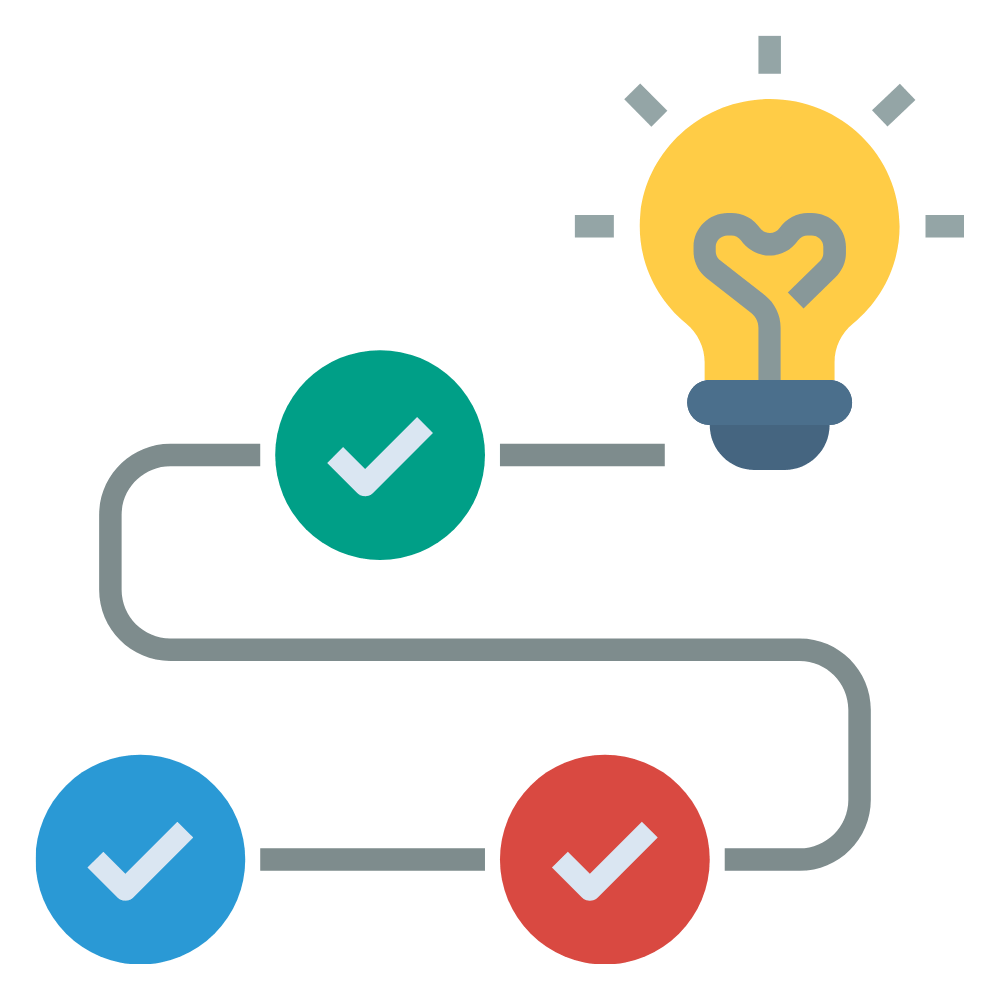
Setting up IPTV on Firestick is simple and highly rewarding, providing access to a wide range of entertainment options. Whether you choose IPTV Smarters Pro, Tivimate, or XCIPTV Player, this guide ensures a smooth setup process. Follow the steps, optimize your settings, and enjoy high-quality IPTV streaming on your Firestick.