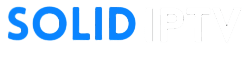IPTV (Internet Protocol Television) has revolutionized how people watch TV, enabling streaming of live channels, on-demand movies, and TV shows over the internet. For Mac users, setting up IPTV opens the door to endless entertainment directly on their macOS devices. Whether you’re looking to catch live sports, binge-watch movies, or follow international TV programs, IPTV on Mac is a convenient and efficient option.
In this guide, we’ll cover everything you need to know about setting up IPTV on a Mac, including the necessary tools, step-by-step instructions, troubleshooting tips, and advanced optimization strategies.
What Is IPTV and Why Use It on a Mac?
What Is IPTV?

IPTV delivers TV and video content via the internet rather than traditional cable or satellite methods. Its flexibility and features make it an attractive choice for modern viewers, offering:
- Live TV Streaming: Watch real-time broadcasts from around the world.
- Video on Demand (VoD): Stream movies and TV shows on demand.
- Catch-Up TV: Replay programs you missed.
Why Use IPTV on a Mac?
Using a Mac for IPTV comes with several advantages:
- High-Resolution Streaming: Leverage macOS Retina displays for HD and 4K streaming.
- Multi-Tasking Capability: Stream IPTV while working or browsing.
- Ease of Setup: Use IPTV apps or software optimized for macOS.
- Portability: Access IPTV on your MacBook, giving you entertainment on the go.
What You Need to Get Started
Before setting up IPTV on your Mac, ensure you have the following:
- A Mac Device
- The compatible macOS version is MacOS Catalina, Big Sur, Monterey, or later.
- Reliable Internet Connection
- Minimum speed: 10 Mbps for HD and 25 Mbps for 4K.
- IPTV Subscription
- Obtain an IPTV subscription with SOLIDIPTV & You Will Get (an M3U playlist URL or Xtream Codes API).
- IPTV Player or App
- Recommended IPTV players for macOS:
- VLC Media Player
- IPTV Smarters Pro
- GSE Smart IPTV
- Recommended IPTV players for macOS:
Step-by-Step Guide to Setting Up IPTV on Mac
Step 1: Install an IPTV Player
Option 1: IPTV Smarters Lite
Here’s a YouTube video That Guides you through The process :
IPTV Smarters Lite is a feature-rich app designed for macOS.
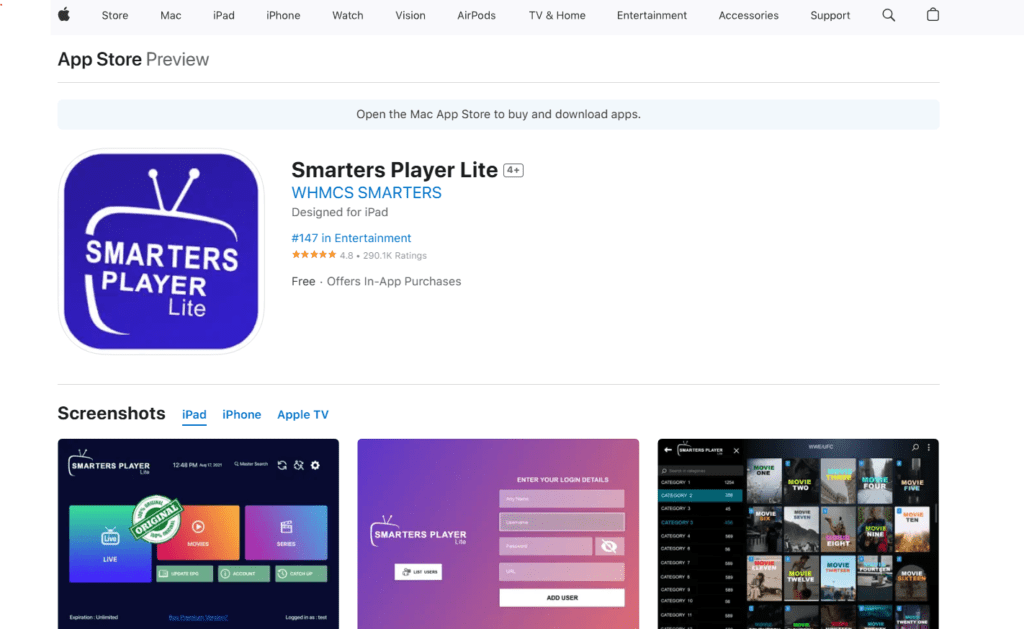
- Download the App:
- Visit the IPTV Smarters website and download the macOS version.
- Log In:
- Open the app and select Add User.
- Enter your IPTV credentials (M3U URL or Xtream Codes).
- Explore Content:
- The app categorizes content into Live TV, Movies, and Series for easy access.
Option 2: VLC Media Player
VLC is a free, open-source media player that supports IPTV streaming seamlessly.
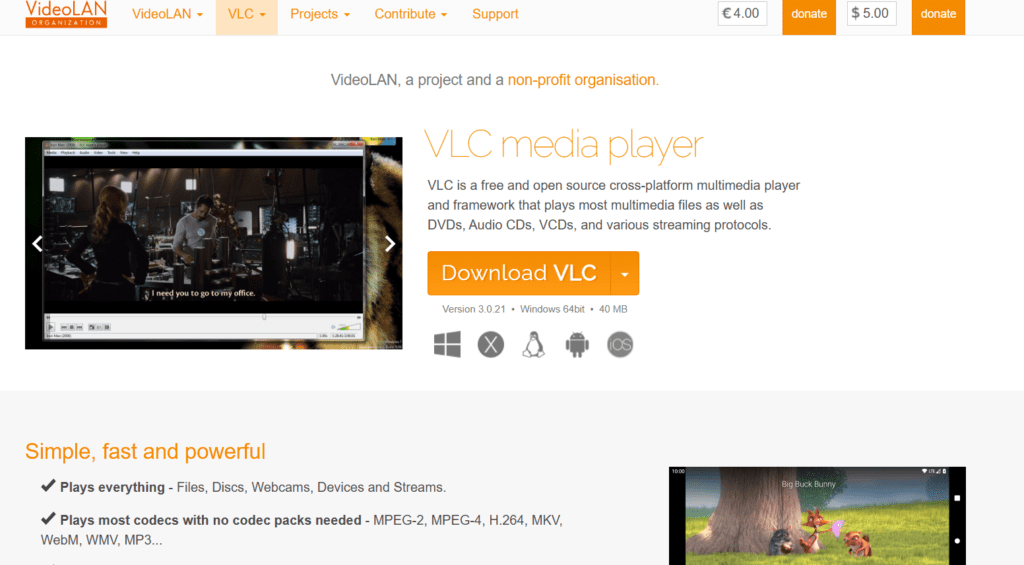
- Download VLC:
- Visit the official VLC website.
- Download the macOS version and install it on your Mac.
- Add IPTV Playlist:
- Open VLC Media Player.
- Navigate to File > Open Network Stream.
- Paste your IPTV provider’s M3U playlist URL in the provided field.
- Click Open, and your channels should load.
- Stream Channels:
- Use the playlist menu to browse and watch available content.
Option 3: GSE Smart IPTV
GSE Smart IPTV is a highly customizable IPTV app for macOS.
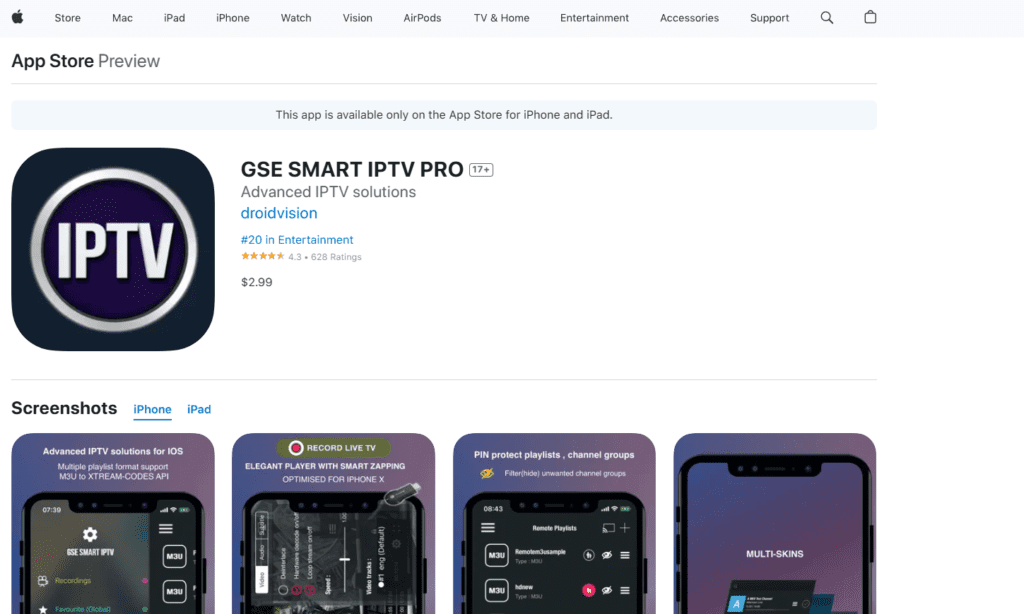
- Download GSE Smart IPTV:
- Search for the app in the Mac App Store or download it from the official website.
- Add Playlist:
- Open the app and go to Remote Playlist.
- Click + to add a new M3U playlist.
- Enter the URL provided by your IPTV service and save.
- Enjoy Streaming:
- Browse channels and start streaming.
Step 2: Optimize Settings for Better Performance
- Enable High-Quality Streaming:
- In your IPTV app, adjust the playback quality to match your internet speed.
- Connect to a Stable Network:
- For the best experience, use a wired Ethernet connection or high-speed Wi-Fi.
- Set Up EPG (Electronic Program Guide):
- Many IPTV services offer EPGs for a TV-like browsing experience. Import the EPG file or URL into your app settings.
Step 3: Troubleshoot Common Issues
Problem: Channels Not Loading
- Check that the M3U URL or Xtream Codes credentials are correct.
- Ensure your IPTV subscription is active.
- Restart the app or reinstall it.
Problem: Buffering or Lagging
- Test your internet speed to ensure it meets the required bandwidth.
- Reduce playback resolution to minimize buffering.
- Close unnecessary applications consuming network bandwidth.
Problem: App Crashes
- Update the IPTV app to its latest version.
- Restart your Mac to clear temporary glitches.
Advanced Tips for IPTV on Mac
1. Use a VPN
A Virtual Private Network (VPN) ensures privacy and allows access to geo-restricted channels.
- Recommended VPNs: ExpressVPN, NordVPN, Surfshark.
- Download and install the VPN client for macOS, then connect to a server near your IPTV provider’s location.
2. Create Favorites
Most IPTV apps allow you to mark favorite channels for quick access. Organize your playlist for a better experience.
3. Record Live TV
Apps like VLC and GSE Smart IPTV offer recording features to capture live TV for later viewing.
FAQs About IPTV on Mac
1. Is IPTV Legal?
IPTV is legal when used with licensed providers. Avoid pirated or unverified IPTV services to stay compliant with copyright laws.
2. Can I Use IPTV Without a Subscription?
While some apps offer free IPTV channels, a subscription ensures access to high-quality and reliable services.
3. Do I Need a High-End Mac for IPTV?
No, most Macs can handle IPTV streaming. For HD or 4K content, ensure your device has sufficient processing power and a stable internet connection.
Recommended Accessories for IPTV on Mac
- HDMI Cable or Adapter: Connect your Mac to a larger screen for a theater-like experience.
- External Storage: Store recordings or downloaded content from apps supporting offline viewing.
- Noise-Canceling Headphones: Enhance audio clarity for an immersive experience.
Conclusion
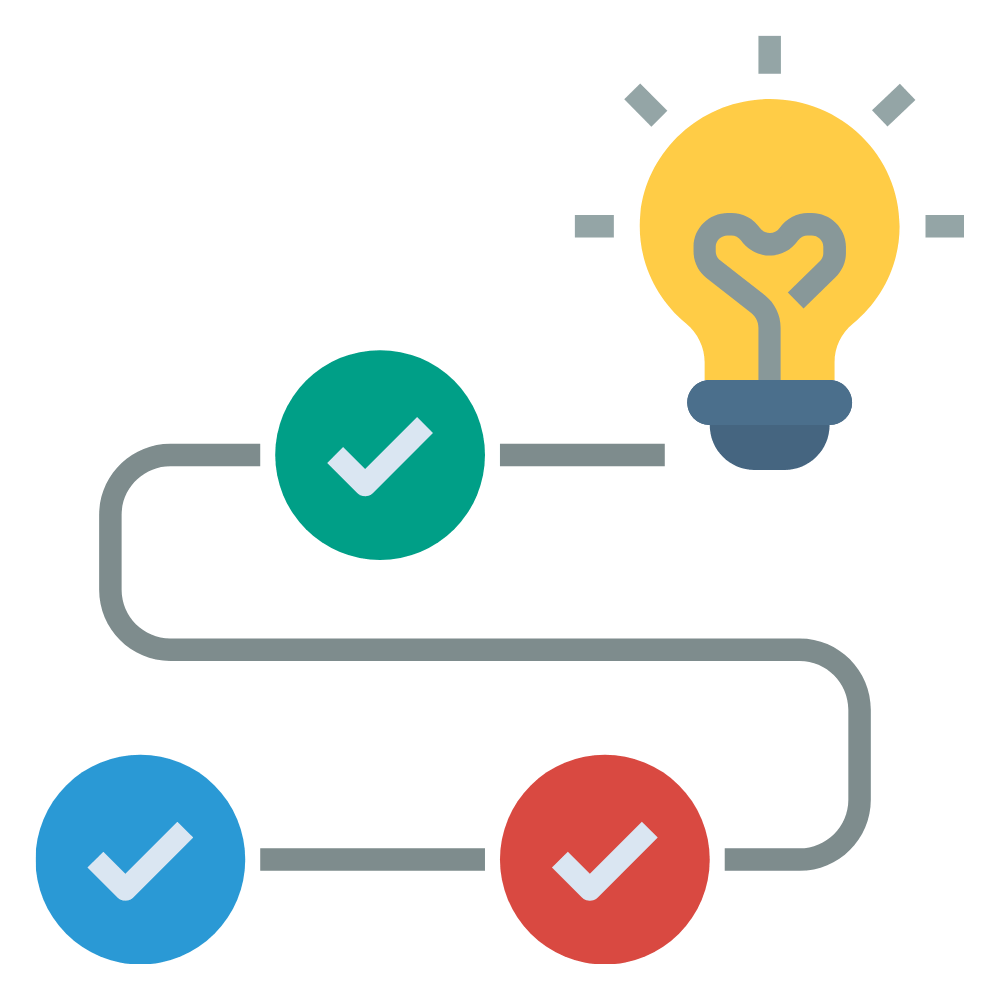
Setting up IPTV on a Mac is simple and highly rewarding, offering access to a world of entertainment. Whether you use VLC Media Player, IPTV Smarters Pro, or GSE Smart IPTV, the steps outlined in this guide will get you streaming in no time. Ensure you have a stable internet connection, a reliable IPTV subscription, and the right app for the best experience.